Download Microsoft Office 2016 Professional 32 Bit Below
Here is the download link for the 32 Bit version of the software. While downloading please make sure you are aware of the location you are downloading it to. This will allow for easy extraction in the following steps. Please click on the download link below:
Incase above Download link 1 dont work, please use Download link 2 given below
Please understand that this is a large file and can take some time. On average it takes 30 minutes to download the file depending on internet speed.
Below is an example of how the download should appear based on the browser settings you chose in step 3.
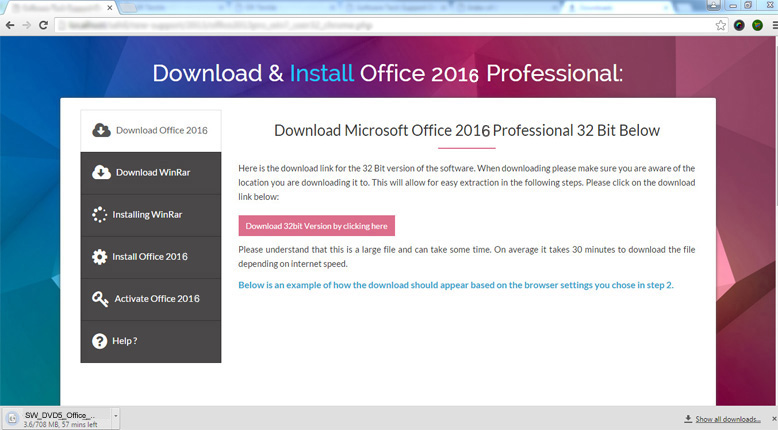
For next step, please scroll to top and select next step form left menu.
Download WinRar
As Microsoft Office is downloading please download WinRar at the link below. 7 Zip is the software that will be used when extracting and installing Microsoft Office 2016 Professional.
Incase above Download link 1 dont work, please use Download link 2 given below
WinRar should be a quick download and should take less then 10 minutes to download. Below is an image of how 7 Zip should look in your browser as you are downloading it.
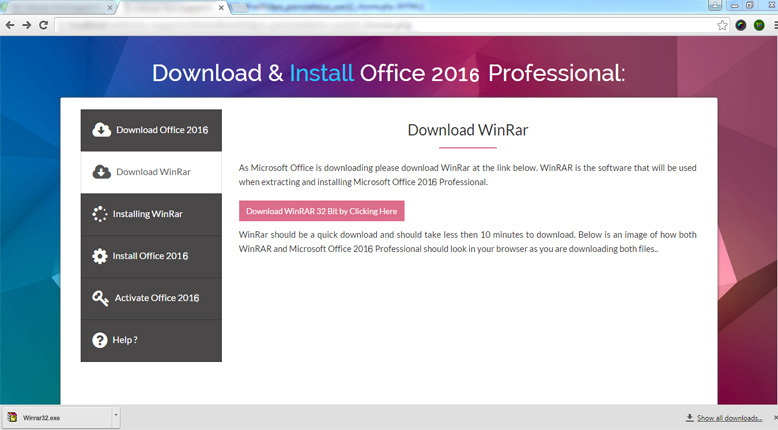
For next step, please scroll to top and select next step form left menu.
Installing 7 Zip
Below are the installation steps for installing 7 Zip. 7 Zip will be the program that allows you to install your Office 2016 Professional. Since Office is a large file 7 Zip allows us to extract the files quickly and install the software. 7 Zip is a free program and it can be uninstalled
Now the 7 Zip download should be completed. You will know the download is completed when the time value listed below the download is gone as shown in the picture below. Click on the icon labelled winrar32bit.exe at the bottom of your browser.
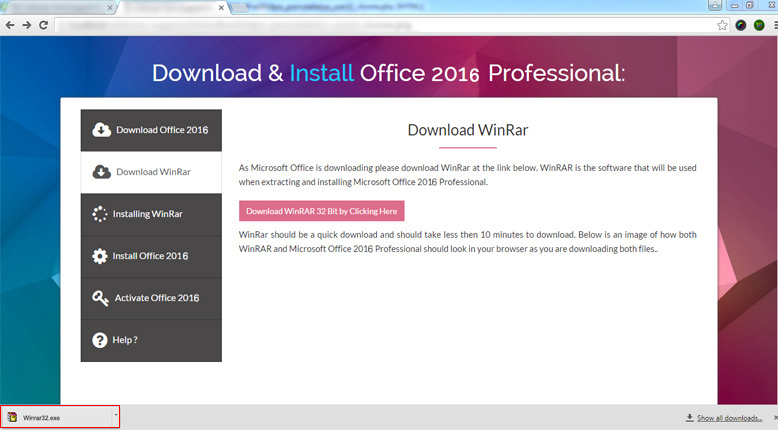
The 7 Zip file will now pop up on your screen. It will look like it does below. Simply click "Install" to proceed.
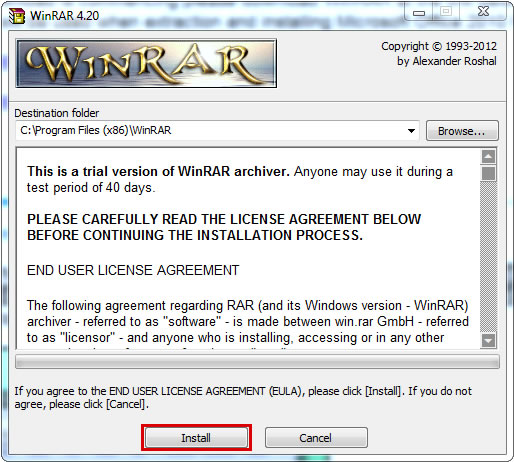
The 7 Zip Setup screen will pop up. Just click "OK" to proceed. The image is shown below.
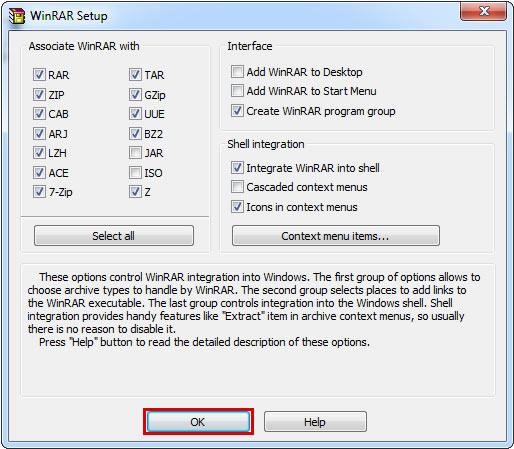
Finish the 7 Zip install by now clicking "DONE". The image is shown below.
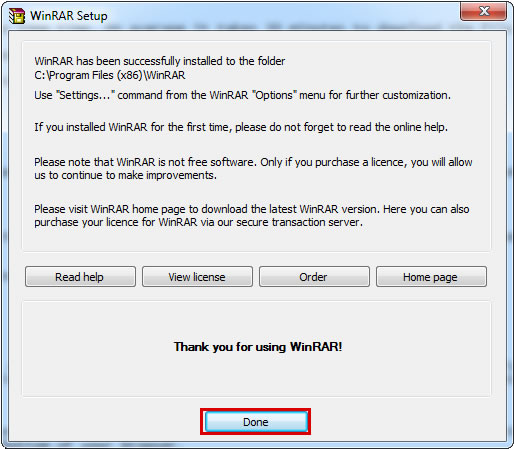
At this point 7 Zip is installed and you can close out of the Folder that popped up in front of you.
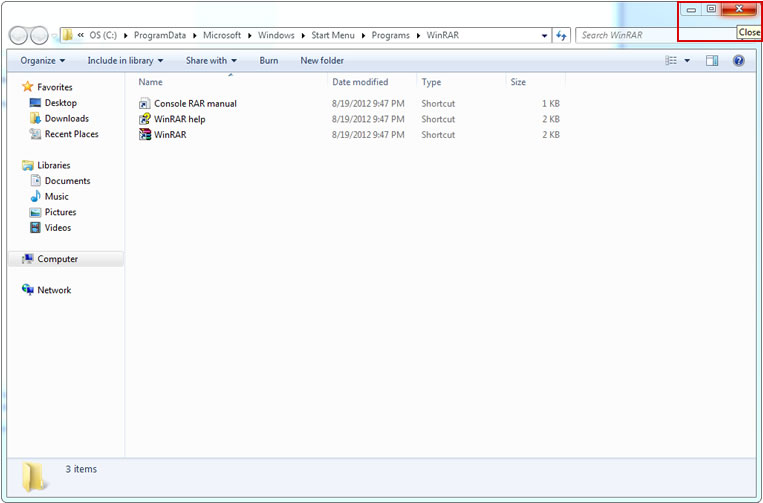
For next step, please scroll to top and select next step form left menu.
Install Microsoft Office 2016 Professional
Below are the installation steps for installing Microsoft Office 2016 Professional.
The first step to install Office 2016 Pro is to locate where the file was downloaded to. To open the folder where Office is downloaded to click on the Drop Down Arrow beside the
SW_DVD5_Office_Professional_2016_W32_English_MLF_X20-41353.ISO file in the browser download window. Then select SHOW IN FOLDER as shown in the image below.
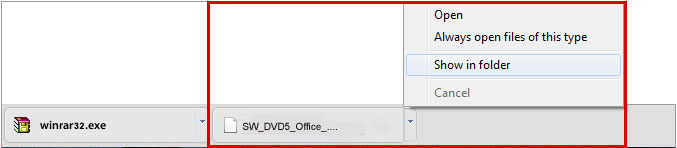
Once you click SHOW IN FOLDER a folder will pop up that will automatically show the Office Program within the folder. Locate the file within the folder, RIGHT CLICK on the file labelled EXTRACT TO
SW_DVD5_Office_Professional_2016_W32_English_MLF_X20-41353 and select EXTRACT TO
SW_DVD5_Office_Professional_2016_W32_English_MLF_X20-41353 as shown below.
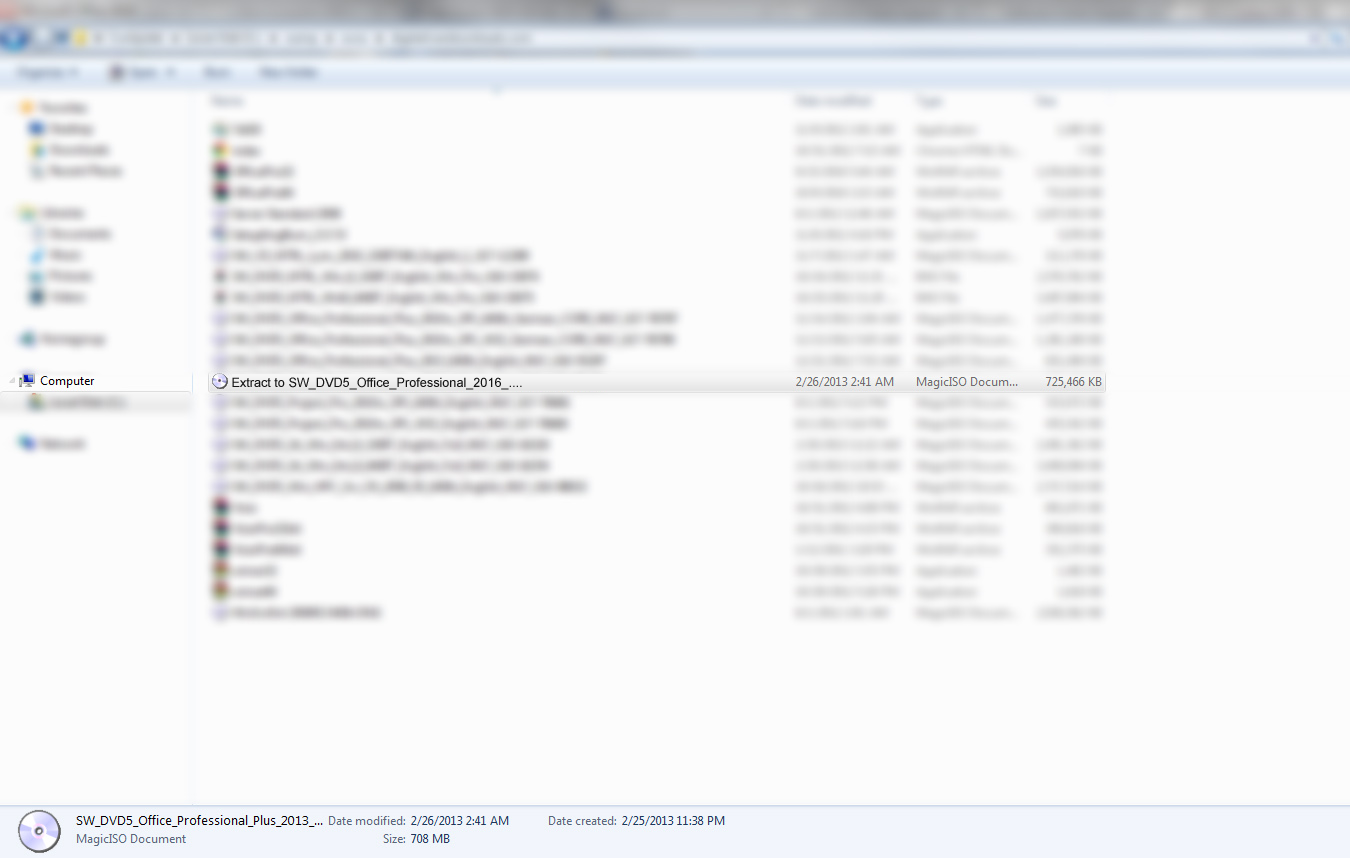
As soon as you select EXTRACT TO SW_DVD5_Office_Professional_2016_W32_English_MLF_X20-41353 you will see that the file will begin to extract and you will see a screen that looks like the image below. Once the file is done extracting the pop up will then leave the screen.

Now that file is extracting as shown in the image below. After That add a screen shot to show that folder after the completion of extraction
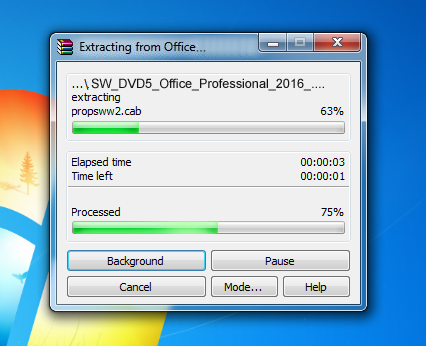
Now that the folder is open you should see a screen that looks like the image below showing an additional Folder called SW_DVD5_Office_Professional_2016_W32_English_MLF_X20-41353. Double Click on that folder again to proceed.
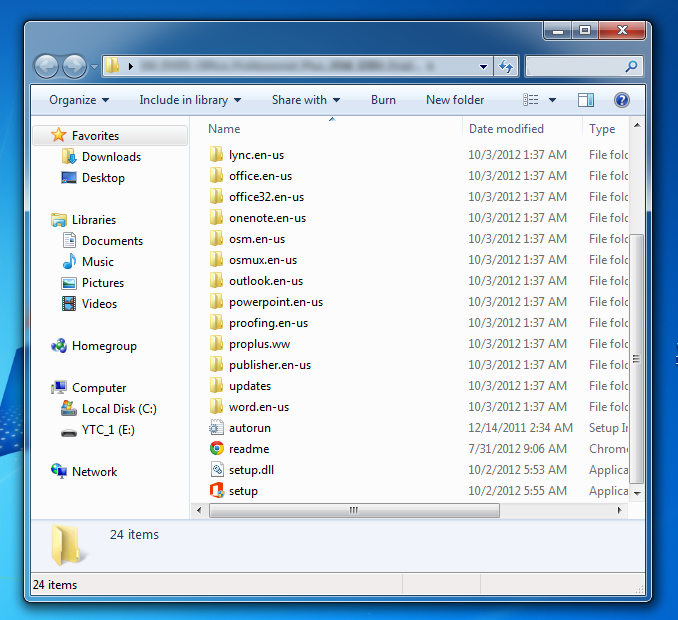
You should now see a list of a bunch of different folders. Access, Admin, Catalog, Excel etc. Scroll to the bottom of the folder and you will see SETUP. This is the file you need to double click on to complete your installation. The image is shown below.

Now please be patient while Office 2016 Professional installs. It can take anywhere for 5-30 minutes to install the program. As the program is installing it will look like the image shown below.
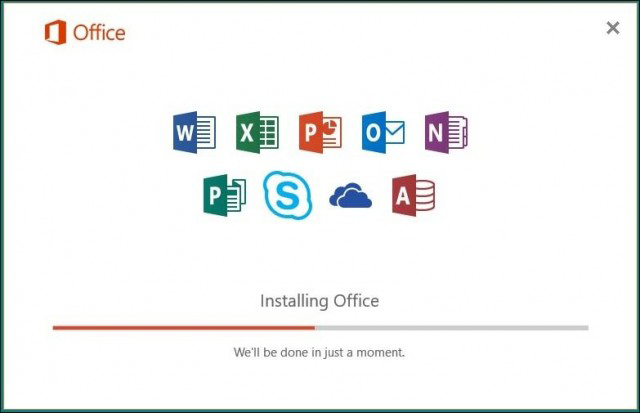
Office installation is now complete. Simply just click CLOSE and in the following steps we will take you through on how to activate the software.
For next step, please scroll to top and select next step form left menu.
Activate Microsoft Office 2016 Professional
To Activate your copy of Microsoft Office 2016 Professional you simply locate the
SW_DVD5_Office_Professional_2016_W32_English_MLF_X20-41353 folder again. This folder was created previously. Once you find the folder double click on it exactly like we did in prevous step . Double click on that folder to proceed. Just like in last step you will see a list of a bunch of different folders. Access, Admin, Catalog, Excel etc. Scroll to the bottom of the folder and you will see SETUP. This is the file you need to double click on to complete your activation. The image is shown below.
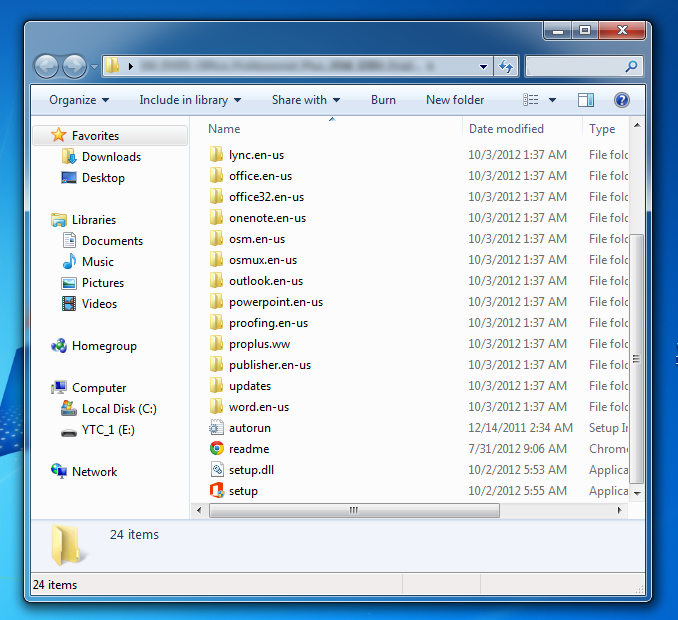
You should now see a Microsoft Pop-Up and it will read "Change your installation of Microsoft Office Professional Plus 2016". You will be given 4 selections including, "Add or Remove Features, Repair, Remove, Enter a Product Key".
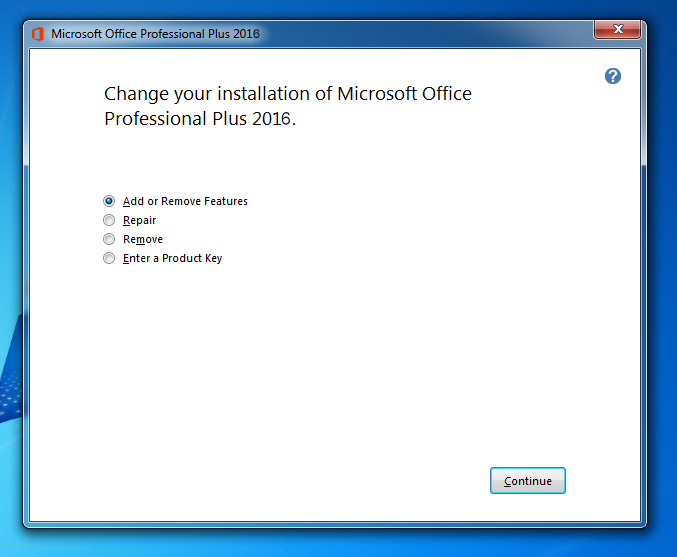
In this step you will now be able to Enter your Product Key. In this step you simply just have to enter the product key we provided to you and click continue.
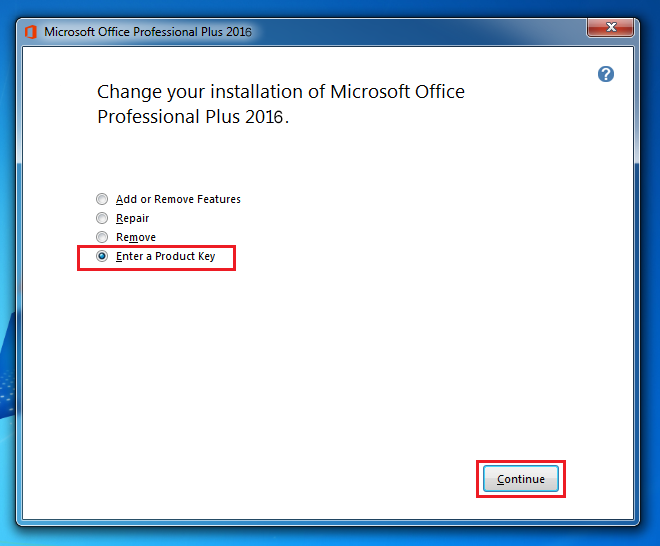
Enter your Product Key. In this step you simply just have to enter the product key we provided to you and click continue.
Select the option ENTER A PRODUCT KEY. The image is shown below.
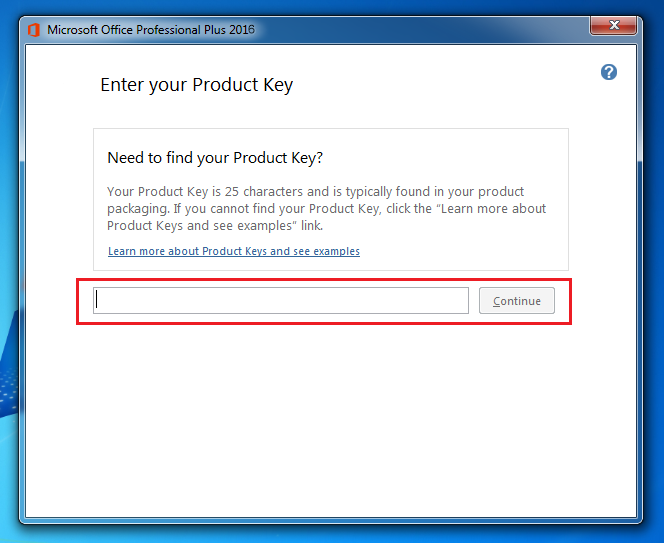
In this step you will now be able to Click on Continue.
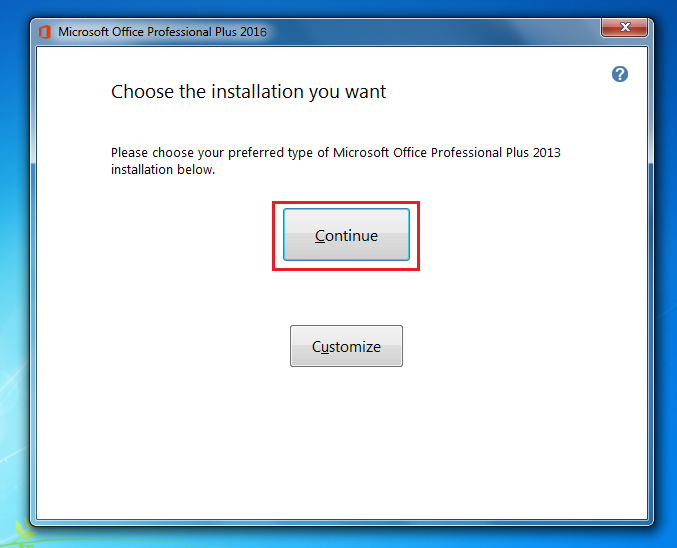
In this step you will now be able to see Configuration Progress.
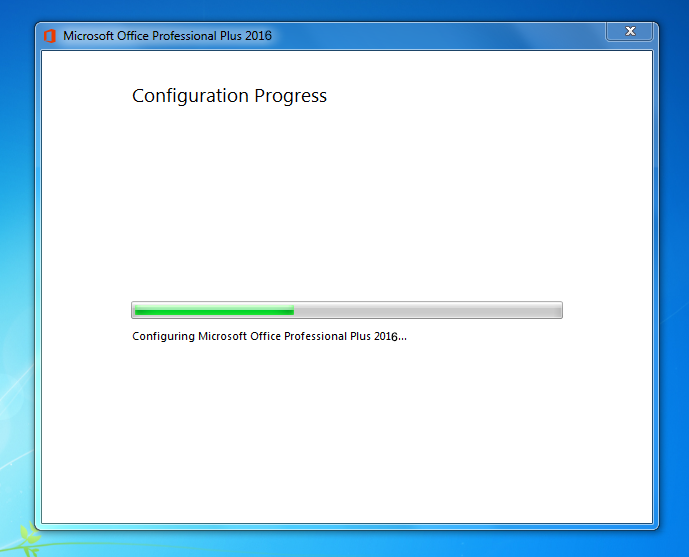
The software is now installed and activated. The final image is shown below. Your Office 2016 Professional is now ready to use!
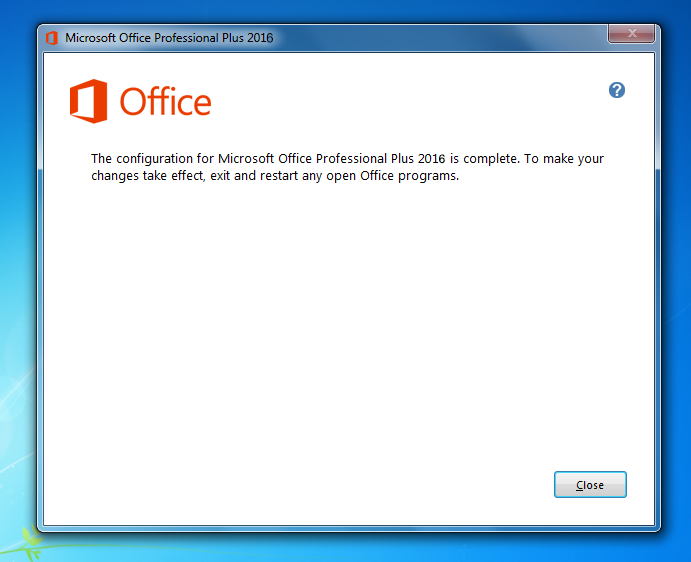
For next step, please scroll to top and select next step form left menu.
