Download Microsoft Office 2016 Home and Business 64 Bit Below
Here is the download link for the 64 Bit version of the software. When downloading please make sure you are aware of the location you are downloading it to. This will allow for easy installation in the following steps. Please click on the download link below:
If download link 1 is not working, please use link 2.
Below is an example of how the download should appear based on the browser settings you chose.
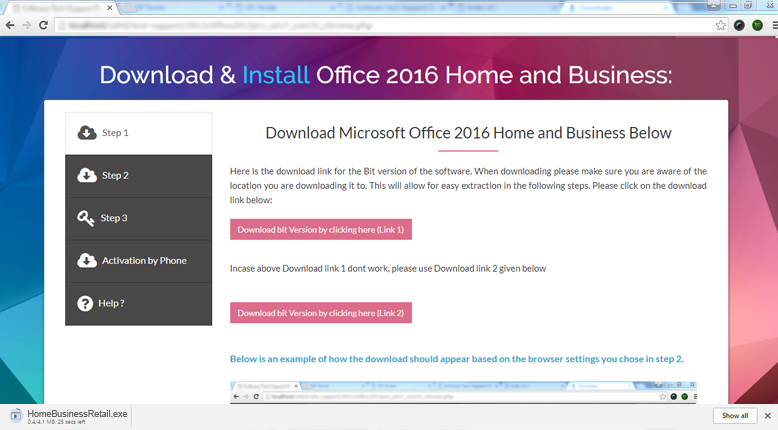
For next step, please scroll to top and select next step form left menu.
Install Microsoft Office 2016 Home and Business
Now locate the downloaded file and open it by simply double clicking on it.
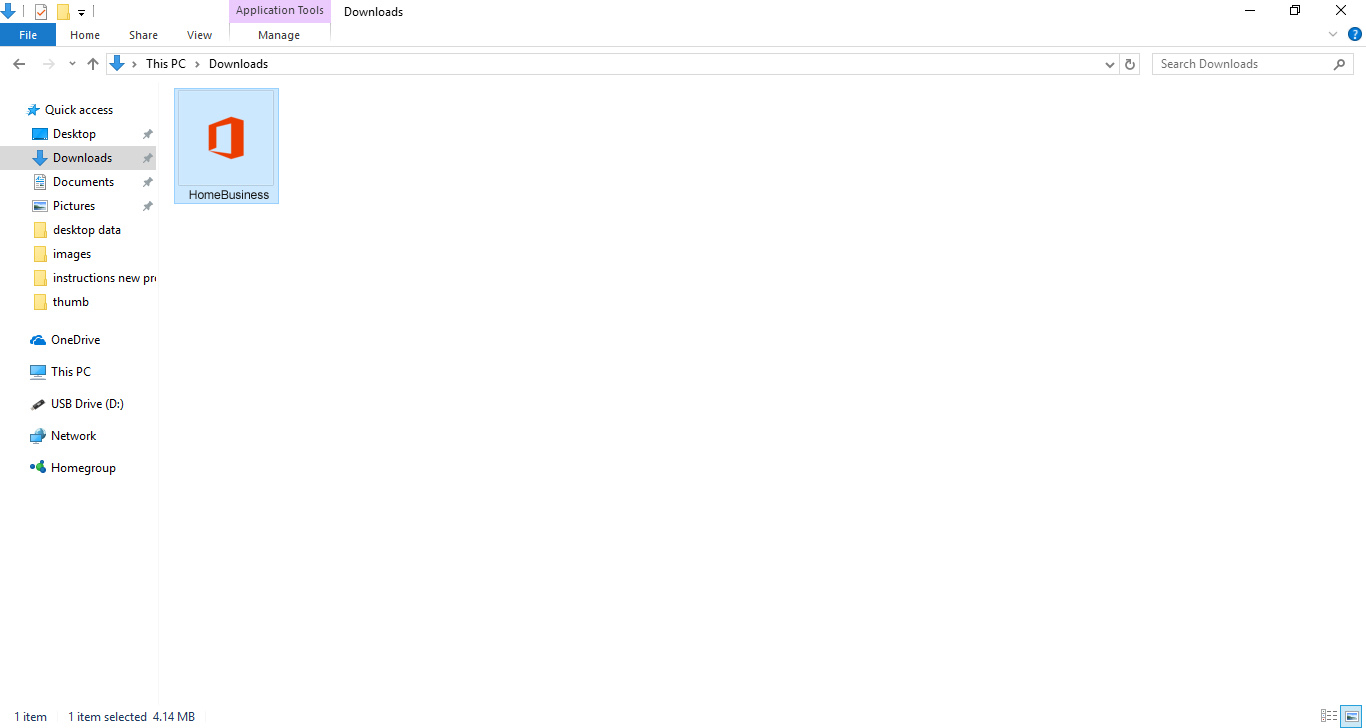
It will initiate the the installation process. An installation window will appear.
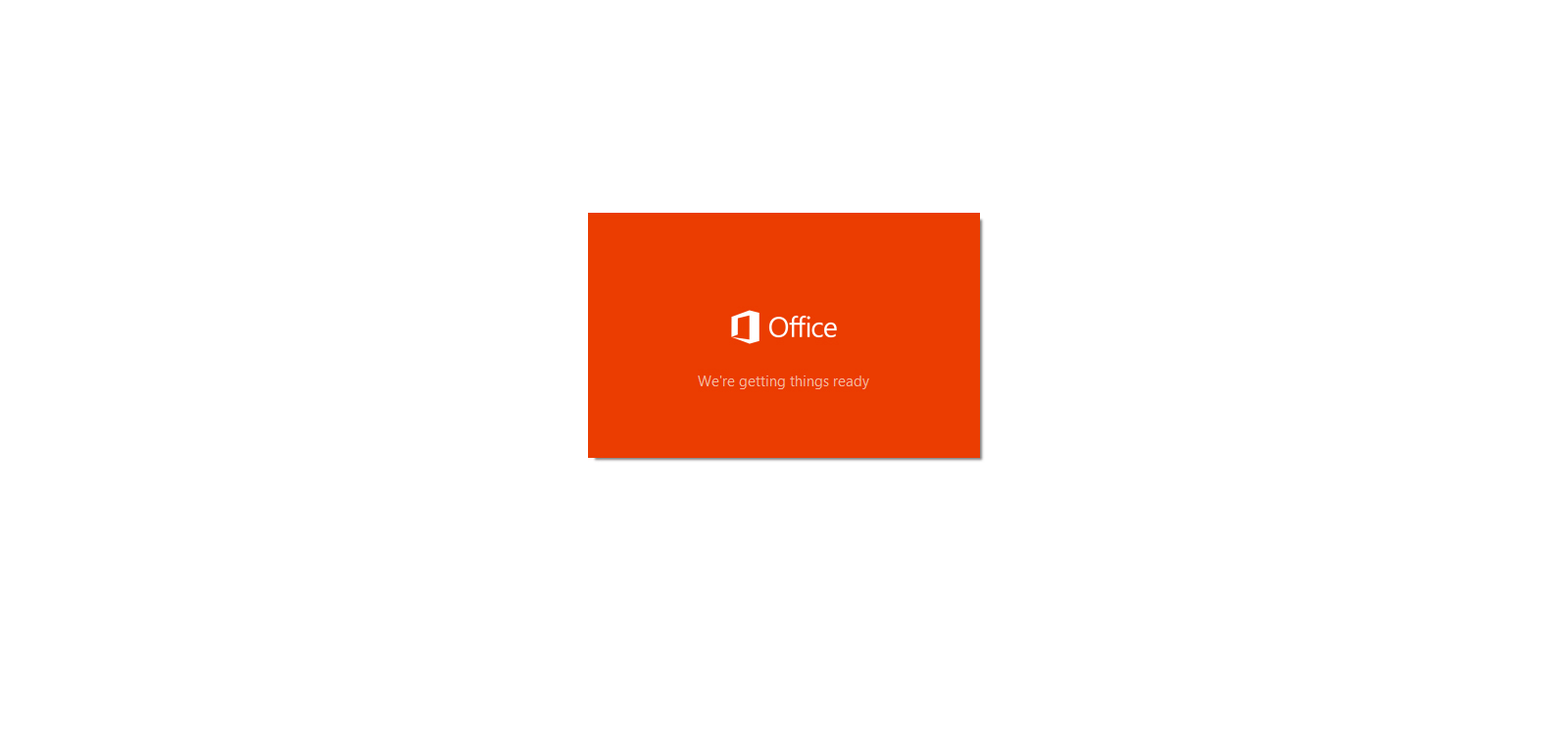
This will download and install your software. It can take anywhere from 10-30 minutes, please be patient and it will be ready shortly.
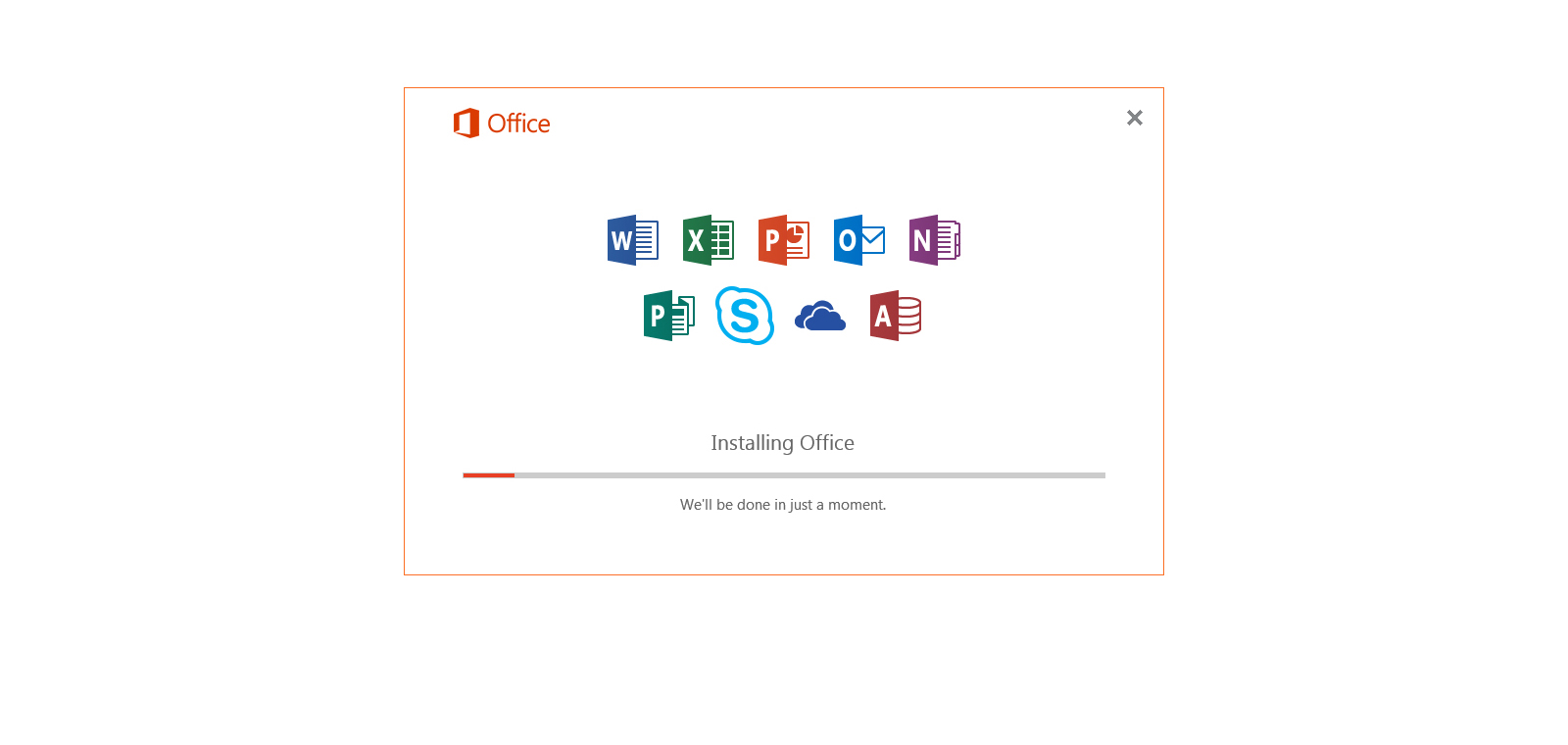
For next step, please scroll to top and select next step form left menu.
Activation by Phone
Step 1: Occasionally you have to activate Microsoft Office via phone. This is a simple process that only takes a few minutes.
In the Activation Wizard select I want to activate the software by telephone. as shown below and click Next. If clicking next does not advance the screen hit enter on your keyboard.
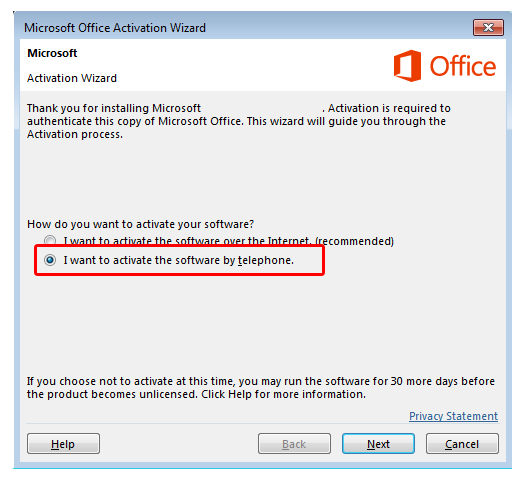
Step 2: Select the country that you are activating from as shown below. If it says that phone verification is not available in your area don't worry. Simply call 1-866-421-7141 and ignore the text on screen.
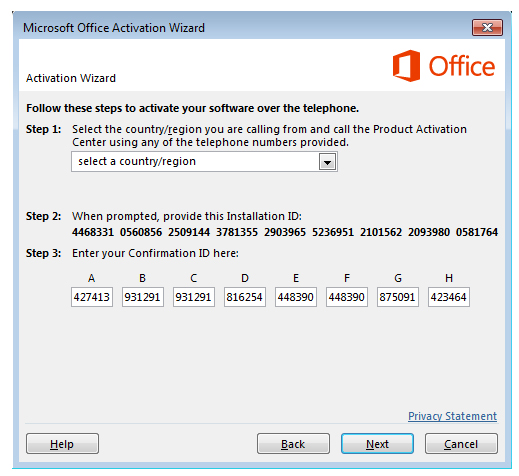
Step 3: When prompted by the Product Activation Center, provide the Installation ID that's shown in the Activation Wizard under Step 2.
Step 4: The Product Activation Center will provide a Confirmation ID that you enter in the Activation Wizard under Step 3.
Step 5: Select Next and follow the prompts to complete the activation process. If nothing happens when you select Next, use the Enter key on your keyboard.

The software is now installed and activated. Your Office 2016 Home and Business is now ready to use!
Installing 7 Zip
Below are the installation steps for installing 7 Zip. 7 Zip will be the program that allows you to install your Office 2016 Home and Business. Since Office is a large file 7 Zip allows us to extract the files quickly and install the software. 7 Zip is a free program and it can be uninstalled
Now the 7 Zip download should be completed. You will know the download is completed when the time value listed below the download is gone as shown in the picture below. Click on the icon labelled winrar64bit.exe at the bottom of your browser.
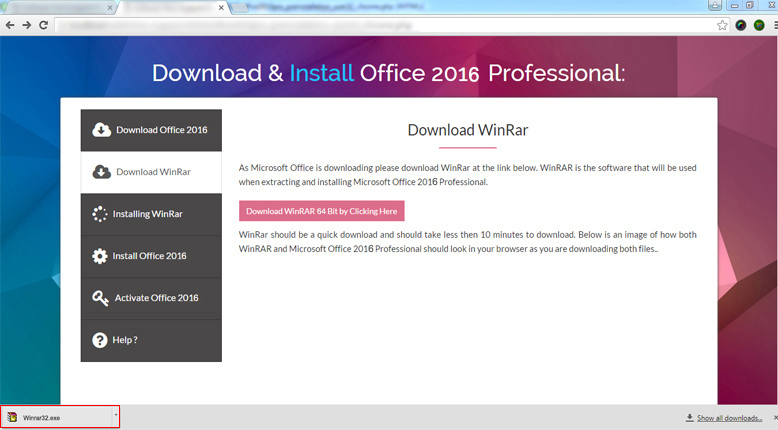
The 7 Zip file will now pop up on your screen. It will look like it does below. Simply click "Install" to proceed.
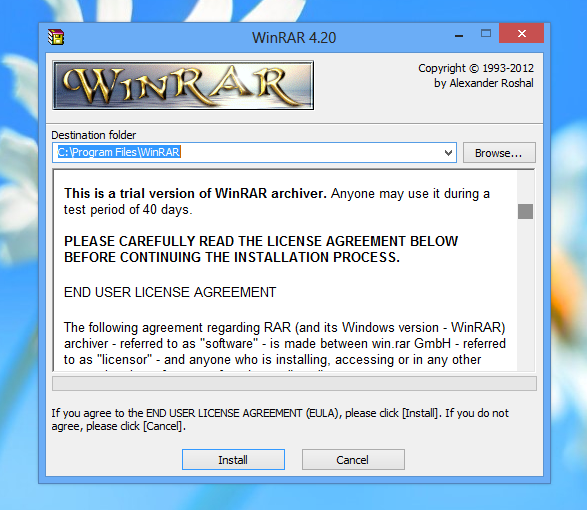
The 7 Zip Setup screen will pop up. Just click "OK" to proceed. The image is shown below.
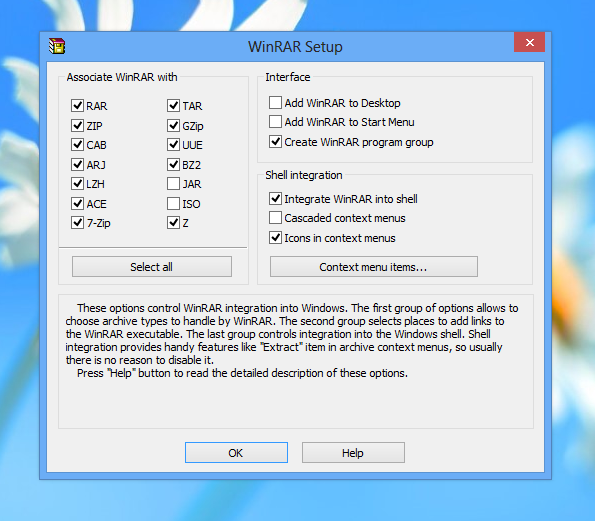
Finish the 7 Zip install by now clicking "DONE". The image is shown below.
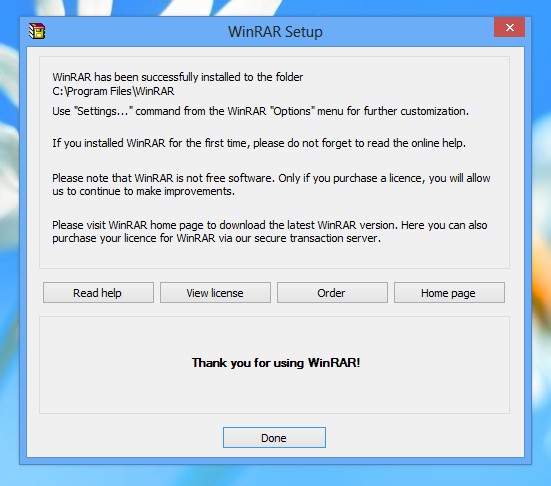
At this point 7 Zip is installed and you can close out of the Folder that popped up in front of you.
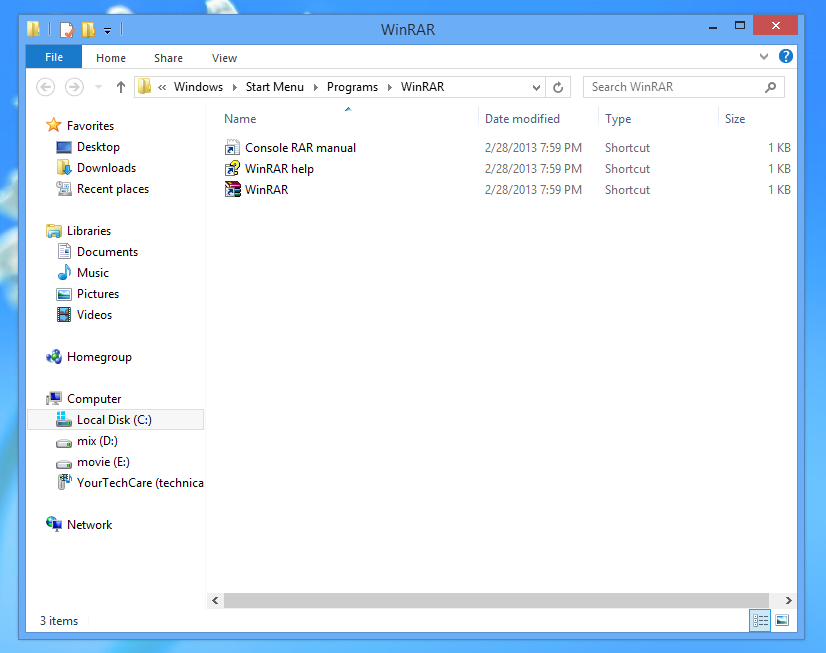
For next step, please scroll to top and select next step form left menu.
Install Microsoft Office 2016 Home and Business
Below are the installation steps for installing Microsoft Office 2016 Home and Business.
The first step to install Office 2016 Pro is to locate where the file was downloaded to. To open the folder where Office is downloaded to click on the Drop Down Arrow beside the
OfficePro_2016_64.exe file in the browser download window. Then select SHOW IN FOLDER as shown in the image below.
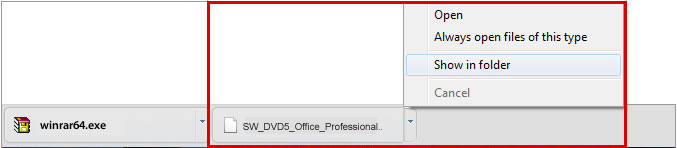
Once you click SHOW IN FOLDER a folder will pop up that will automatically show the Office Program within the folder. Locate the file within the folder, RIGHT CLICK on the file labelled EXTRACT TO
OfficePro_2016_64 and select EXTRACT TO
OfficePro_2016_64 as shown below.
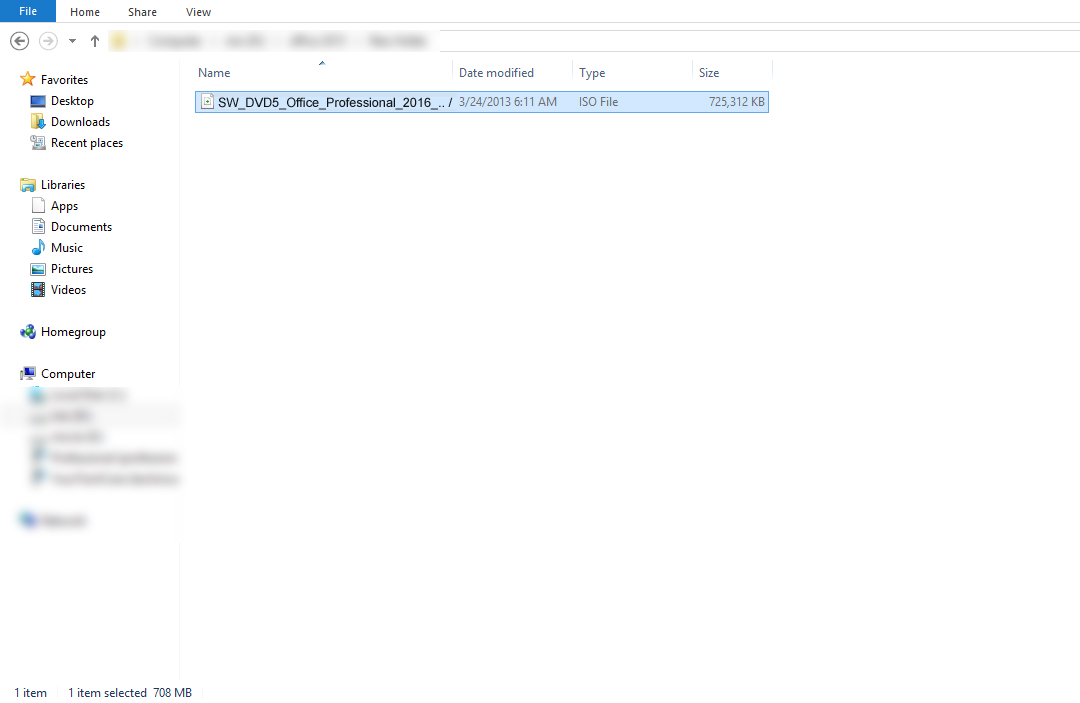
As soon as you select EXTRACT TO OfficePro_2016_64 you will see that the file will begin to extract and you will see a screen that looks like the image below. Once the file is done extracting the pop up will then leave the screen.

Now that file is extracting as shown in the image below. After That add a screen shot to show that folder after the completion of extraction
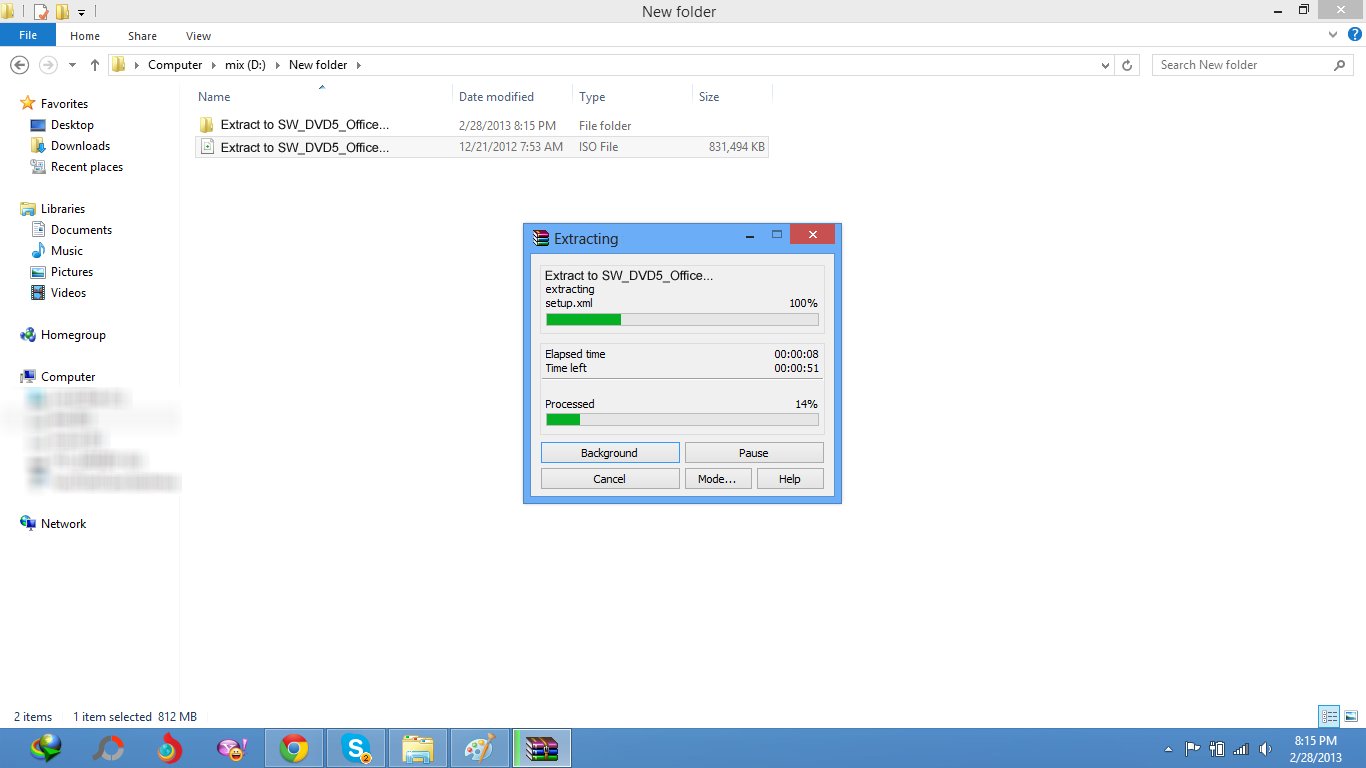
Now that the folder is open you should see a screen that looks like the image below showing an additional Folder called OfficePro_2016_64. Double Click on that folder again to proceed.
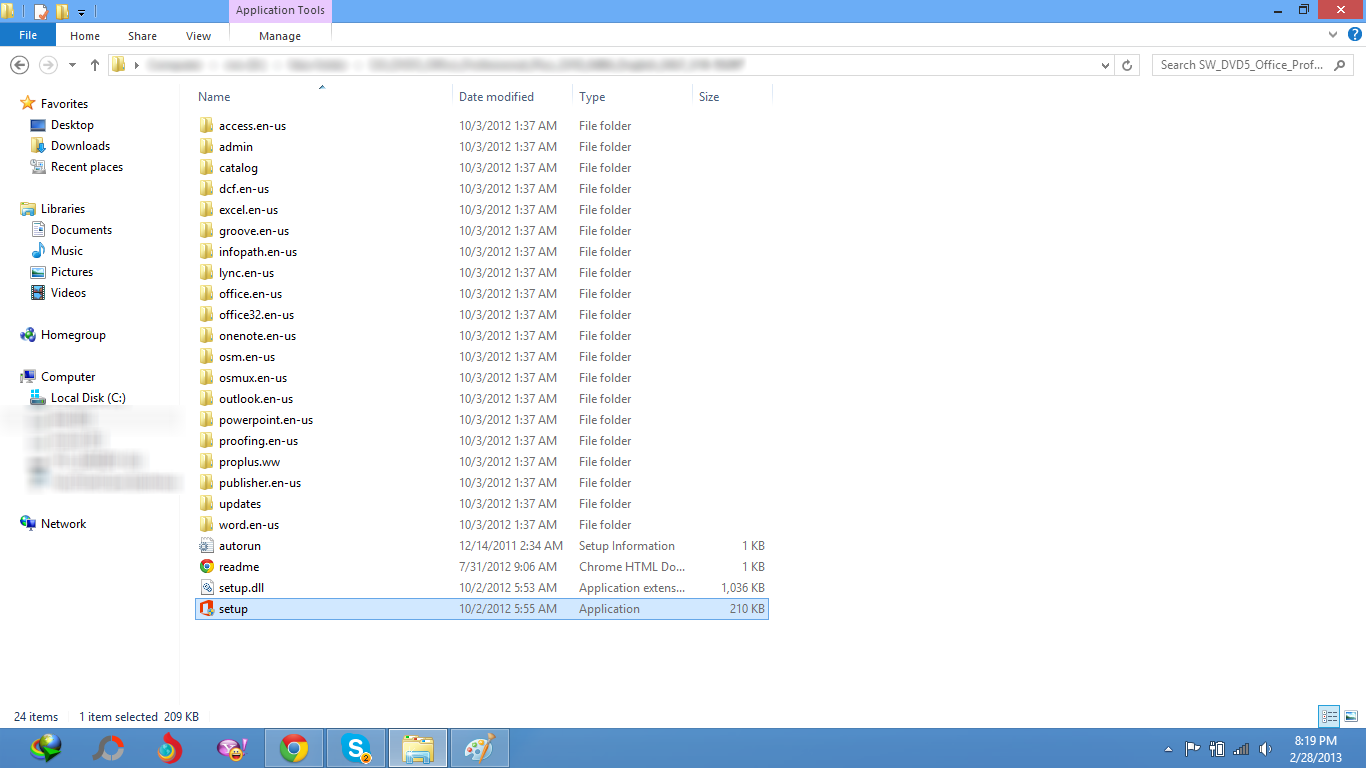
You should now see a list of a bunch of different folders. Access, Admin, Catalog, Excel etc. Scroll to the bottom of the folder and you will see SETUP. This is the file you need to double click on to complete your installation. The image is shown below.
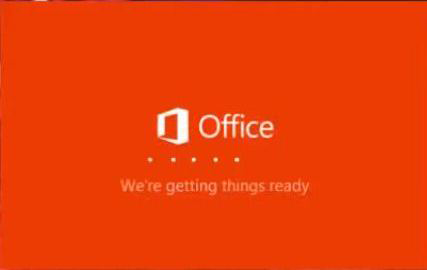
Now please be patient while Office 2016 Home and Business installs. It can take anywhere for 5-30 minutes to install the program. As the program is installing it will look like the image shown below.
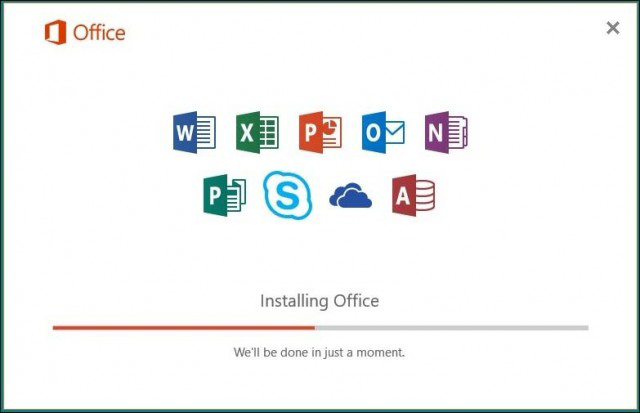
Office installation is now complete. Simply just click CLOSE and in the following steps we will take you through on how to activate the software.
For next step, please scroll to top and select next step form left menu.
Activate Microsoft Office 2016 Home and Business
After installation, to Activate your copy of Microsoft Office 2016 Home and Business you simply open the MS word. A popup will appear asking Activate Office. Click on Enter a product key instead.
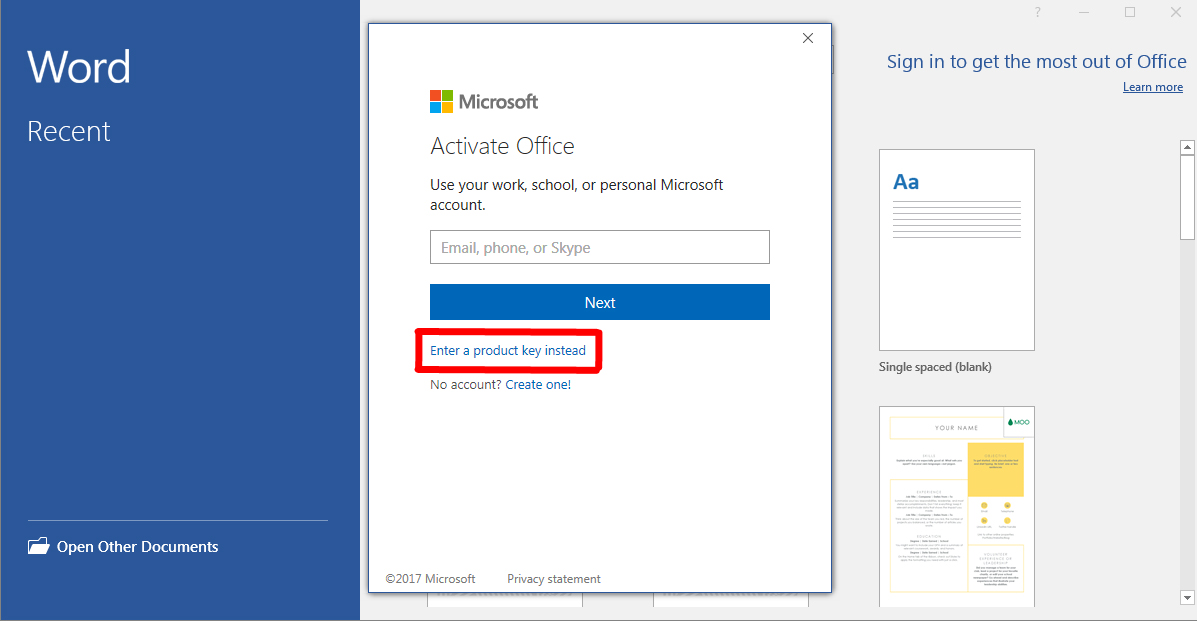
Now on the next dialog box, Enter the 25 digit Activation key and press continue.
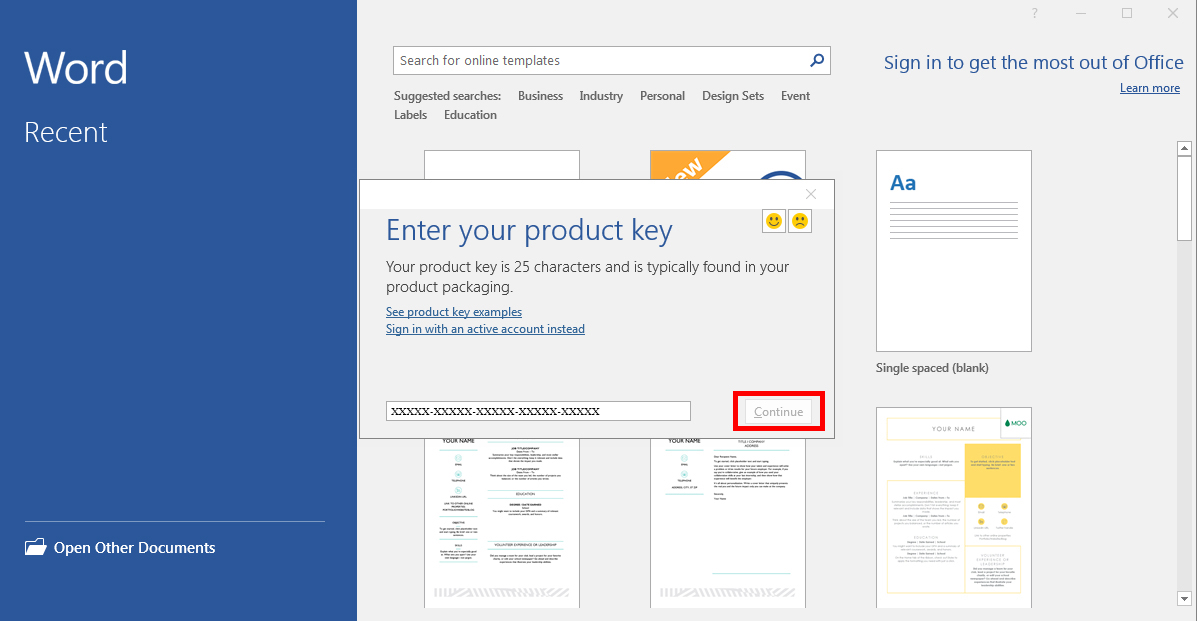
To receive your product key click the DASHBOARD button below and you will see it listed on the next page.

A Configuration Progress screen should now pop up showing progress.
The software is now installed and activated. Your Office 2016 Home and Business is now ready to use!
Incase you are prompted for activation, please move to next step "Activation by phone"
